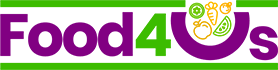After a bit of research I put together this list of items that are resource heavy when running MYOB on a slow network.
Do NOT check (activate) the following Preferences:
- “Warn for duplicate cheque numbers”
- “Warn for duplicate invoice numbers on recorded invoices”
- “Warn for duplicate PO numbers on recorded bills”
- “Automatically refresh lists when information changes”
Checking these preferences makes transaction processing longer. These are found under the various tabs in the Preferences window located under the Setup menu.
Use Easy Fill (type the closest match)
Avoid displaying the list to retrieve records faster.
DON’T leave Journal or Inquiry Register windows open with long lists of data displayed.
Most lists in Premier are automatically updated with the latest information. It will take longer to perform functions if you need to redisplay more than one window.
Add accounts, add or change cards when you are the only one using the data file.
Making changes to these records affects everyone entering transactions.
Run large reports when you are the only one using the data file.
If the information is not changing while you are generating a report, you can retrieve the information more quickly.
Report by month instead of date range.
Some reports allow you to select a month or range of months to print. These reports will run faster by selecting the month than by entering a date range. This is because it will use the totals we store for the month instead of adding each transaction in the date range.
Use fewer linked accounts for inventory items.
While more detailed account information is nice, you can get detailed item information using other methods. It will save time if the program does not need to create as many entries for each allocation on a transaction.
Combine line item quantities.
Calculations for cost, account allocations and inventory count can be performed more quickly if one quantity is entered for each item.
Reduce edits to transactions.
Changes to transactions take longer to record than the initial transaction. Transactions that are edited affect the order and search speed within the data file.
Network errors
When running MYOB Premier in Multi User mode, data is transferred regularly between all machines that have logged into the company file. Whenever you record a transaction or update the company file, a message is sent to all other users to flag that you have made an update. Each user’s machine then sends a message back to your system to confirm that the message was successfully received.
If the message is not sent successfully to a machine, for example due to a machine not responding, a message similar to the following may appear:
“A network error (XX.XXX.XXXX.X) has occurred. Unable to send message to ZZZZ, This user may have signed out improperly, there may be a problem with his network connection, or there may be a problem with your network connection. No more messages will be sent to this user for the remainder of the session.”
Power Down and 3D Screen Savers
Computers can be configured to ‘power down’ and enter into a ‘stand-by’ mode. If one of the computers connected to the Company File over the network powers down, it may not be able to send and receive network messages resulting in an a network error.
To turn off any Power Down features:
- Right-click anywhere on your Windows Desktop and choose Properties.
- Click the Screen Saver tab and click the Power . . . button.
- Set the various ‘turn off’ options to Never.
In addition to this ‘power down’, 3D screen savers have also been known to cause a similar problem where by the computer stops responding to network traffic.
In the Screen Saver tab mention above, select either None or a non-3D screen saver.
Once you have made the above changes click OK.